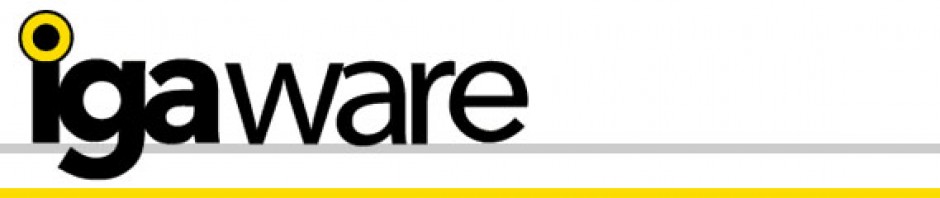The Igaware file server offers secure, centralised file sharing that can be managed and administered either through the Igaware administration interface, or by using Windows ACE security that allows users to control folder and file access using the Windows Security tab on Windows client machines
Note that these are two distinct options; you use one or the other!
Creating and controlling file shares via the Igaware interface is widely accepted as being the simplest option, easy to managed and requires far less user administration than Windows ACE security.
Managing file servers shares and permissions using the Igaware administration interface
By default the Igaware file server is enabled to be administered through the Igaware admin interface. To access the Igaware admin interface, open a web browser and enter the address of the server on your network e.g. https://192.168.2.252
Login to the admin interface with the admin user name and password, and go to Server=>Windows Services=>General. Under General there is a checkbox option ‘Allow Windows ACE Security’. By default this is disabled.
To create a file share go to Servers=>Windows Services=>File Server Shares
On this page you can create shares and choose who has read/write access and who has read only access. Any folders and files created within this share inherit the permissions of the share. Put simply, if you create a share called, for example, Finance, and you you allow Jane, Fred, and Rod, read/write access, they can then access any thing kept in the share, create folders in the share and save files in this share.
By default there is a Public share. Anything in here, folders and files, can be accessed by everyone by default.
Managing file servers shares and permissions using Windows Ace Security
Login to the Igaware admin and go to Server=>Windows Services=>General and use the checkbox option to enable ‘Allow Windows ACE Security’.
To create a file share go to Servers=>Windows Services=>File Server Shares
On this page you can create shares and choose who has ownership of the share. The owner then has full control over that share, including setting who has what access to it. This access is controlled through the owner’s Windows client using the ACE security tab.
Note: As well as setting ownership of a share to a specific user, you can also set it to a group of users, providing those users are part of a domain. These groups can be those created on the Igaware Server and, or those created on another domain controller, e.g. Active Directory, that the Igaware has been joined to.
To access the ACE tab in windows, go into Windows explorer and find the share, right click on that share, select the security tab and then select the advanced button – you can then change permissions, including setting permissions to be inherited.
The owner can create folders within the share in Windows explorer and amend permissions to each folder in the same way, as needed.
Example: If you create a share called, for example, Finance, and you are the owner, you have to use your Windows client computer to then open up the ACE security for that share, and allow access for Jane, Fred, and Rod. You can set these permissions to be inherited so sub folders automatically inherit these permissions.