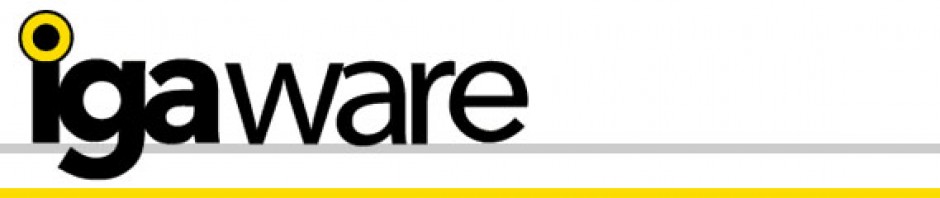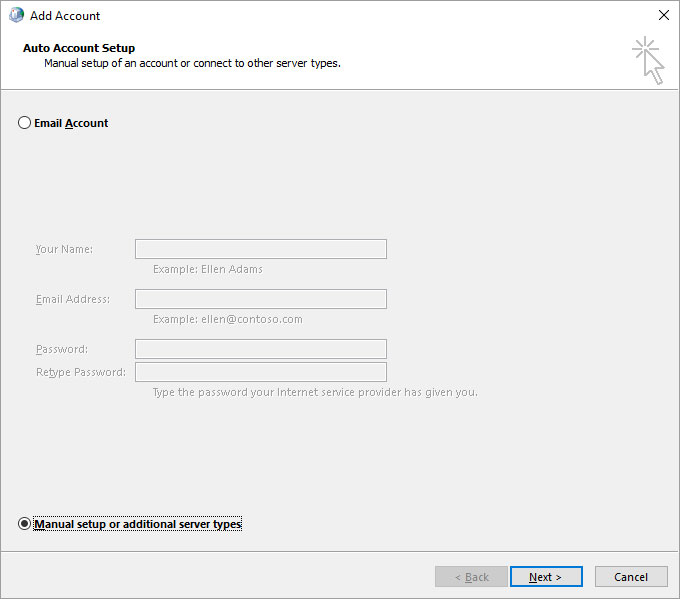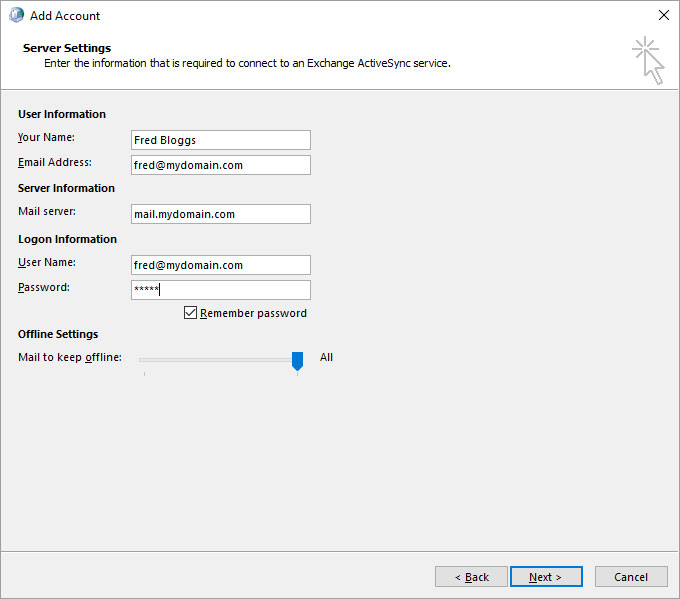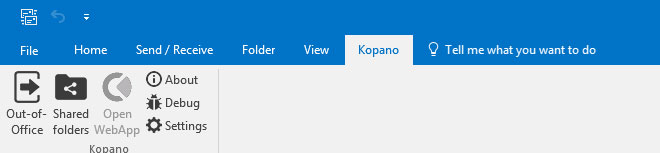Zarafa is being renamed Kopano and Igaware customers will see the Zarafa name change in the coming weeks.
Kopano Groupware is integrated with the Igaware Linux Small Business Server so can be deployed with ease, without any Linux expertise required.
Outlook 2016 will be supported by Kopano via ActiveSync. This is a significant improvement:
Previous versions of Outlook required a MAPI connector to work with Zarafa. This was problematic in so far as Microsoft updates used to break the MAPI connector. With ActiveSync this won’t happen.
Older versions of Outlook can still use the Zarafa MAPI connector.
Setting up Outlook 2016 on Windows
Before installing Outlook 2016 please check with Igaware support that your installation is running the latest Kopano server software.
Outlook works natively with Kopano via ActiveSync, accessing email directly, as opposed to via a third party plug-in. To enable collaborative features such as shared folders, global address book, calendars etc. there is the Kopano Outlook Extender (KOE) that extends the functions possible via ActiveSync. It won’t be broken by Microsoft updates as it uses ActiveSync.
To setup Outlook 2016 under Windows go to ‘Control Panel’ and select ‘Mail (Microsoft Outlook 2016)’. Create a new mail profile and setup a new email account selecting ‘Manual setup or additional server types’ and then select ‘Exchange ActiveSync’ and enter server credentials.
Now install the Kopano Outlook Extender (available from http://www.igaware.com/support/index). Once installed you can launch Outlook and find a Kopano tab where you can take advantage of extended features with the Kopano server via ActiveSync.
Setup initial folder permissions using the Webapp.
For a full KOE manual follow this link: https://kb.kopano.io/display/WIKI/Setting+up+the+Kopano+OL+Extension