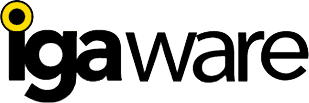
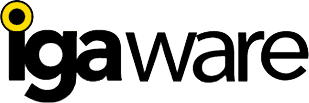
If you choose to enable the Igaware Linux Small Business Server as an Active Directory Server then administration of users etc. is undertaken using Microsoft's RSAT (Remote Server Administration Tools) on a Windows workstation. See links below to download.
RSAT is well documented (books, online, etc.), because it's the same way that Windows administrators are doing the tasks. If you are used to administering a Windows Active Directory Server you will feel at home here.
Windows 10: https://www.microsoft.com/en-us/download/details.aspx?id=45520 (See Note about RSAT for Windows 10 - Server for NIS Tools)
Windows 8.1: http://www.microsoft.com/en-us/download/details.aspx?id=39296
Windows 8: http://www.microsoft.com/en-us/download/details.aspx?id=28972
Install RSAT using the downloaded installer. Open 'Programs and Features' (use the start menu and search to locate the tool). Click to 'Turn Windows features on or off'.
Depending on the administrative tasks you want to perform, you choose which features to install. The following are recommended options to be installed for Igaware:
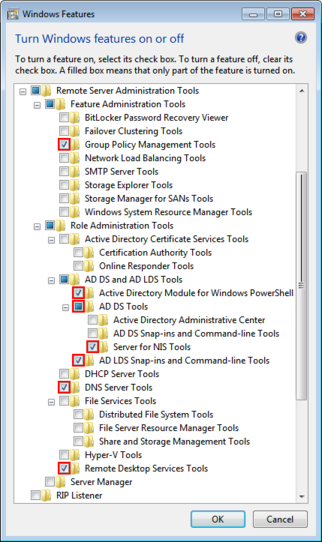
Group Policy Management Tools: Provides Group Policy MMC Snap-ins: Management Tool, Management Editor and Starter GPO Editor)
Active Directory Module for Windows PowerShell: Administrating AD via PowerShell. See https://technet.microsoft.com/de-de/library/dd378937%28v=ws.10%29.aspx
AD DS Tools: Provides Active Directory Users and Computers (ADUC) MMC snap-in
Server for NIS Tools: Adds the "UNIX Attributes" tab to ADUC objects properties). Windows 10 users, see Note about RSAT for Windows 10 - Server for NIS Tools.
DNS Server Tools: Provides the DNS MMC Snap-in for remote DNS management.
Remote Desktop Services Tool: Extends user properties in ADUC with several tabs about RDP settings and installs MMC Snap-ins for RDP server administration.
After clicking 'OK', the features are getting activated and can be found in the „Administrative tools“ menu. If not found there, start "mmc.exe" and add the required snap-ins via "File" / "Add/Remove Snap-in...".
Most of the RSAT tools hide content and menu options in their default setting. To enable all features and display the whole content in each program, go to the „View“ menu and activate 'Advanced Features'. Typically this option is only visible, when you've marked the root of the tree view. E. g. in ADUC, you see the option in the 'View' menu only when you have clicked to the 'Active Directory Users and Computers' node.
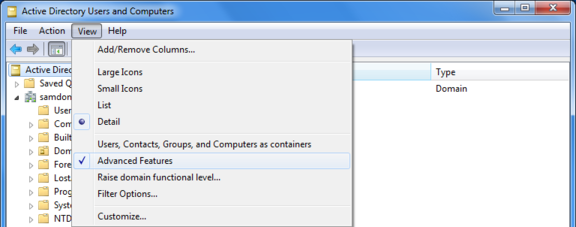
If you need our help please call +44 (0)191 303 6177 and ask for support or email support@igaware.com.